How to Clip FiveM
By basedgod
About
When playing FDG, having clipping software is a necessity. For the sake of fair play, staff require footage from either party for reports to enforce the rules of the server as well as requesting compensation claims. The two most common clipping software used when playing FiveM are Nvidia Shadowplay & Medal.
- Clips can take up quite a lot of space. Making a habit of regularly trimming, uploading and deleting old clips can make it easily manageable.
- Some roleplay interactions can last a while, it is recommended to clip the last 5-10 minutes of gameplay. This is to ensure you don't miss out on any context of what you're trying to capture.
- Shadowplay doesn’t allow you to clip while watching streaming services such as Netflix, Stan & Binge. Keep that in mind if you are someone who likes to watch shows while gaming.
Nvidia Shadowplay
How to Clip with Shadowplay
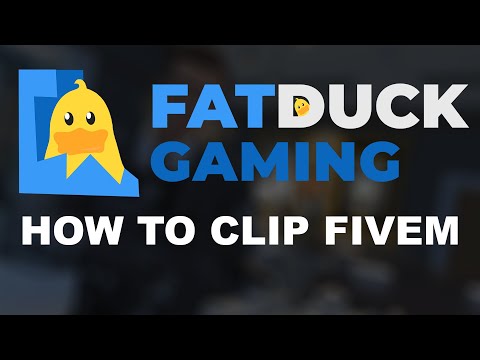
If you have an Nvidia graphics card, you can easily set up instant replay within a matter of minutes. This is built into Nvidia’s GeForce Experience drivers. Shadowplay is a lot better for PC performance compared to Medal which is a lot more CPU intensive. Make sure you regularly update your graphics drivers. Watch our video for an easy-to-follow tutorial on how to set up Shadowplay for FiveM. This covers how to turn on in-game overlay, instant replay and the configurations required to clip FiveM.
Once you’ve got your footage, you can trim your clips easily using the Windows’ Films & TV application and upload it directly to either Youtube or Streamable.
Medal.tv
Medal.tv is an extremely convenient clipping software at the cost of some PC performance. Medal offers a built-in video editor, easily accessible library and the ability to upload clips directly to medal.tv and link clips quickly. If comfortability is something you prioritise and can afford loss of FPS, Medal is very easy to install and set up.
How to Setup Medal.tv
- Download Medal.tv. First, you need to download the Medal.tv app on your computer. Go to medal.tv/download and select the version that's compatible with your system. Once downloaded, install the app by following the on-screen instructions.
- Once the app is installed, open it and create an account. You can either create an account using your email or sign in with your Google, Facebook, or Discord account.
- Next, you need to connect Fivem with Medal.tv. In Medal.tv, click on the
Settingsicon and selectGames. Search for theFiveMgame and click theConnectbutton. Medal.tv will automatically detect Fivem and start tracking your gameplay. - Once you have connected Fivem with Medal.tv, you can customize the app's settings. Click on the
Settingsicon, and selectPreferencesto adjust the video quality, audio settings, and other settings according to your preference. - Once you have customized the settings, you can start recording your gameplay. Whenever you want to record a gameplay clip, press the hotkey that you have set up in the Preferences menu. By default, the hotkey for recording is
Ctrl + Shift + R. It will start recording your gameplay in the background. - After you have recorded your clips, you can share them with your friends or upload them to other platforms. Medal.tv offers a range of sharing options, including social media sharing and embedding the clip to your web page.
- Medal.tv also includes advanced features like GIF creation, clipping, and trimming. You can access these by clicking on the
Editoricon in the Medal.tv app.
