Quick Start Guide
Welcome to Fat Duck Gaming (‘FDG’)! This guide will walk you through some key concepts and get you set up with the basics you'll need to succeed in FDG. FDG is a life-roleplay server, so there’s plenty of things to explore.
Table of Contents
- Creating your first character
- Introduction to inventory, chat and menus
- Purchasing and using a radio
- Getting your driver’s license
- Physical License and Other Forms of ID
- Purchasing your first car
- Storing your vehicle
- Purchasing and using a mobile phone
- Making some money
- Renting your first property
Creating Your First Character
Creating your first character is a big step in your experience, this will be the menu you will receive, fill out all the necessary information and click continue.
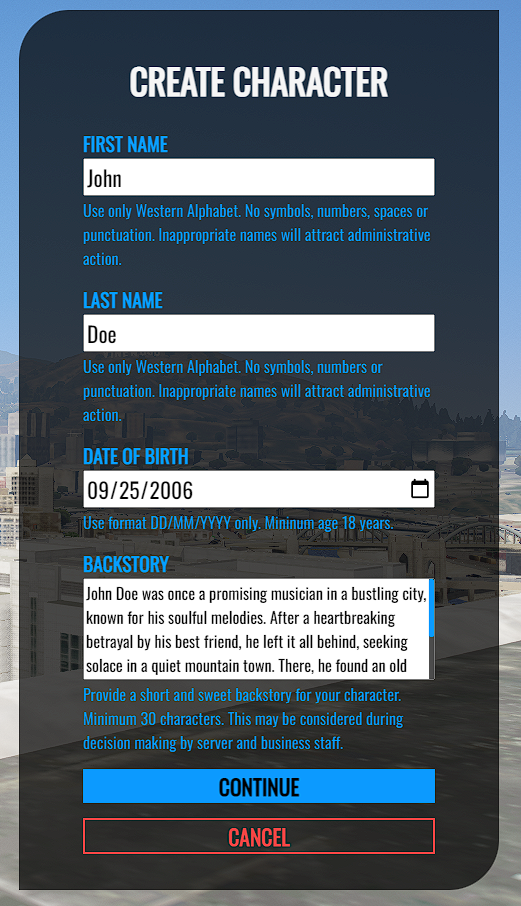
You can then select your clothing, and your gender. You can also change your face and add cosmetics. Make sure to get some drip.
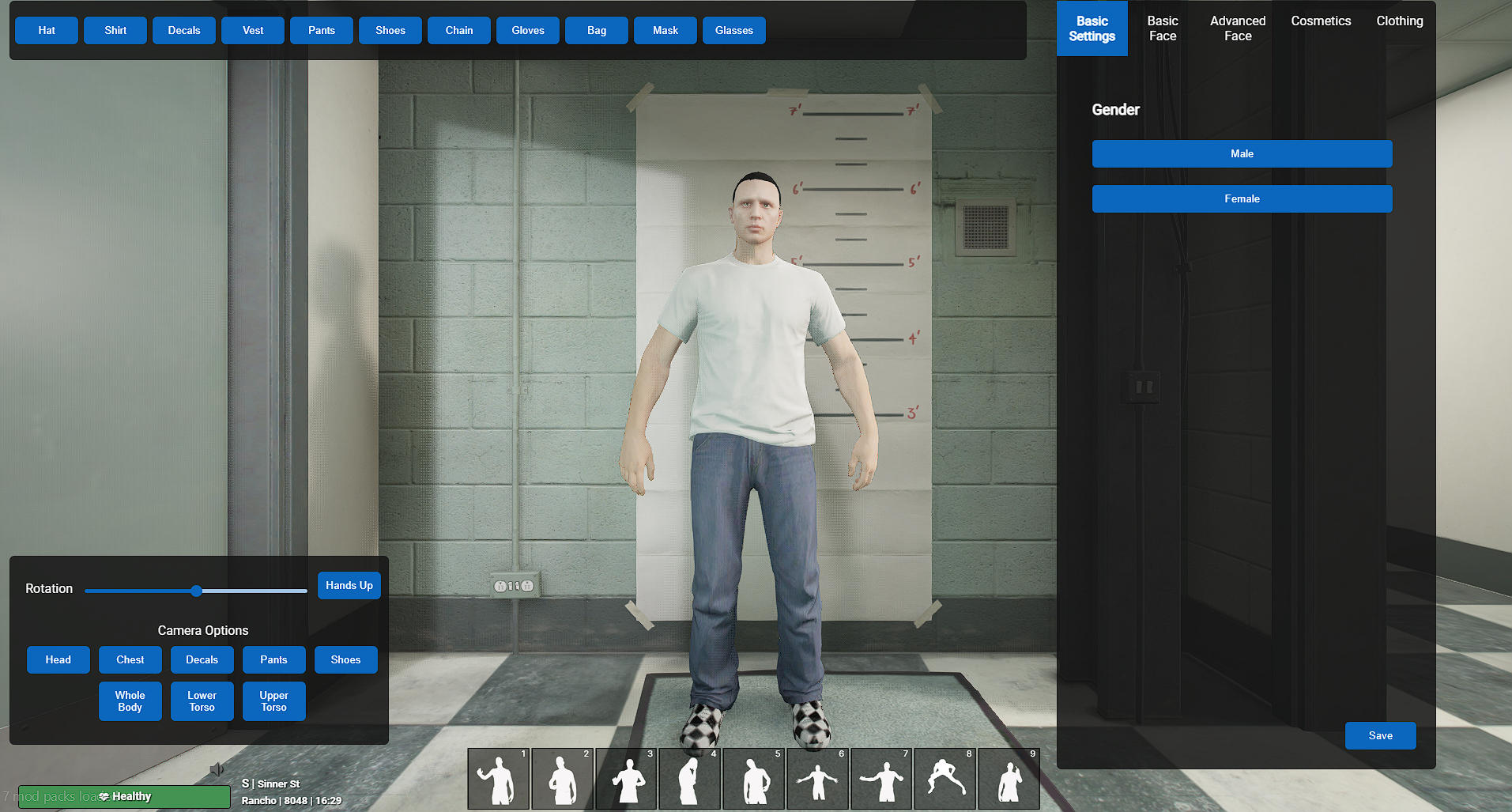
You will then spawn in at the government building on Carcer Way, you spawn in with a starter $5000.
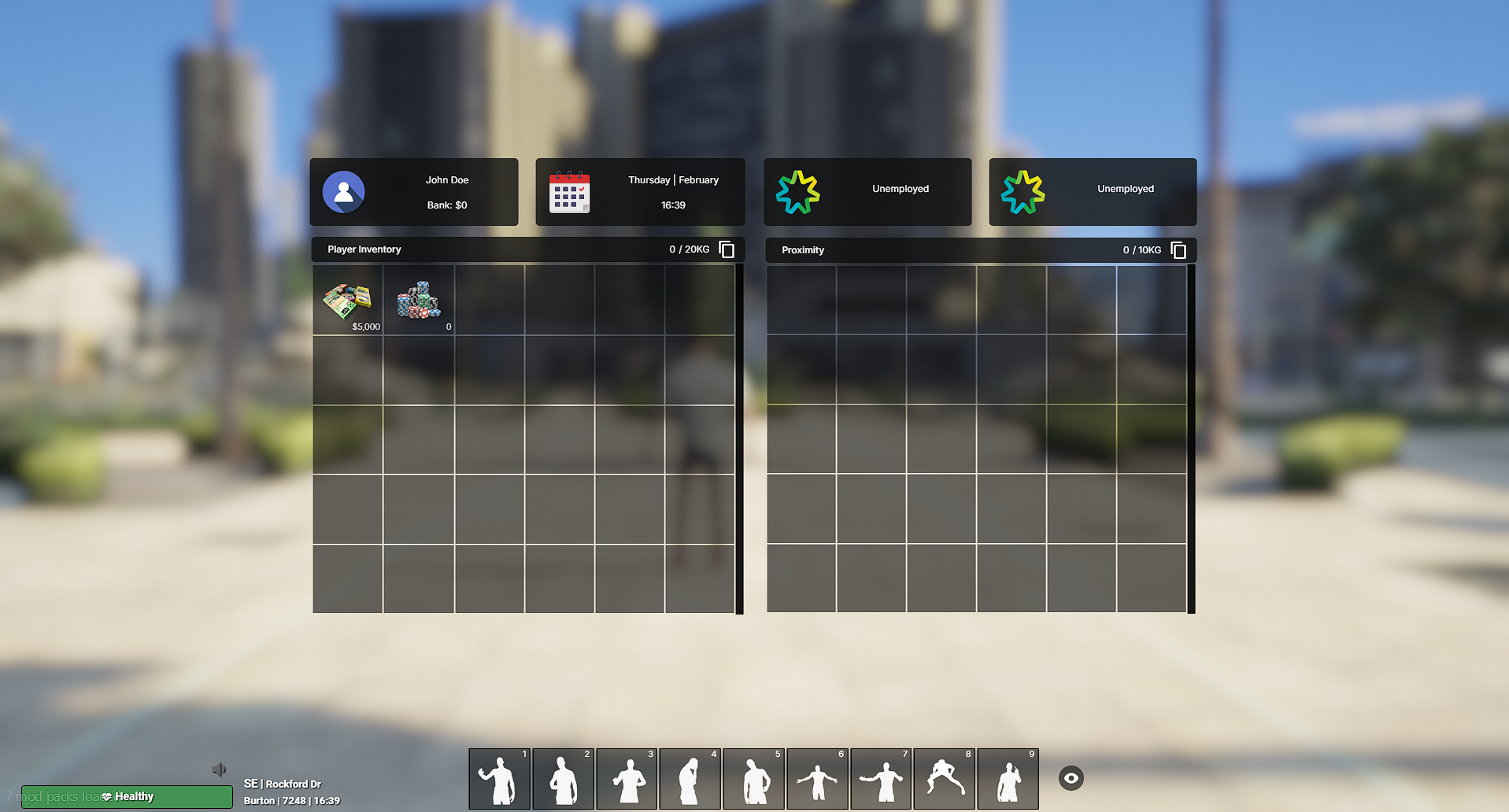
Unfortunately, as you are new to the server, you do not have any cars. Luckily, the government provide free bikes around the city! Hop on one and go for a ride.
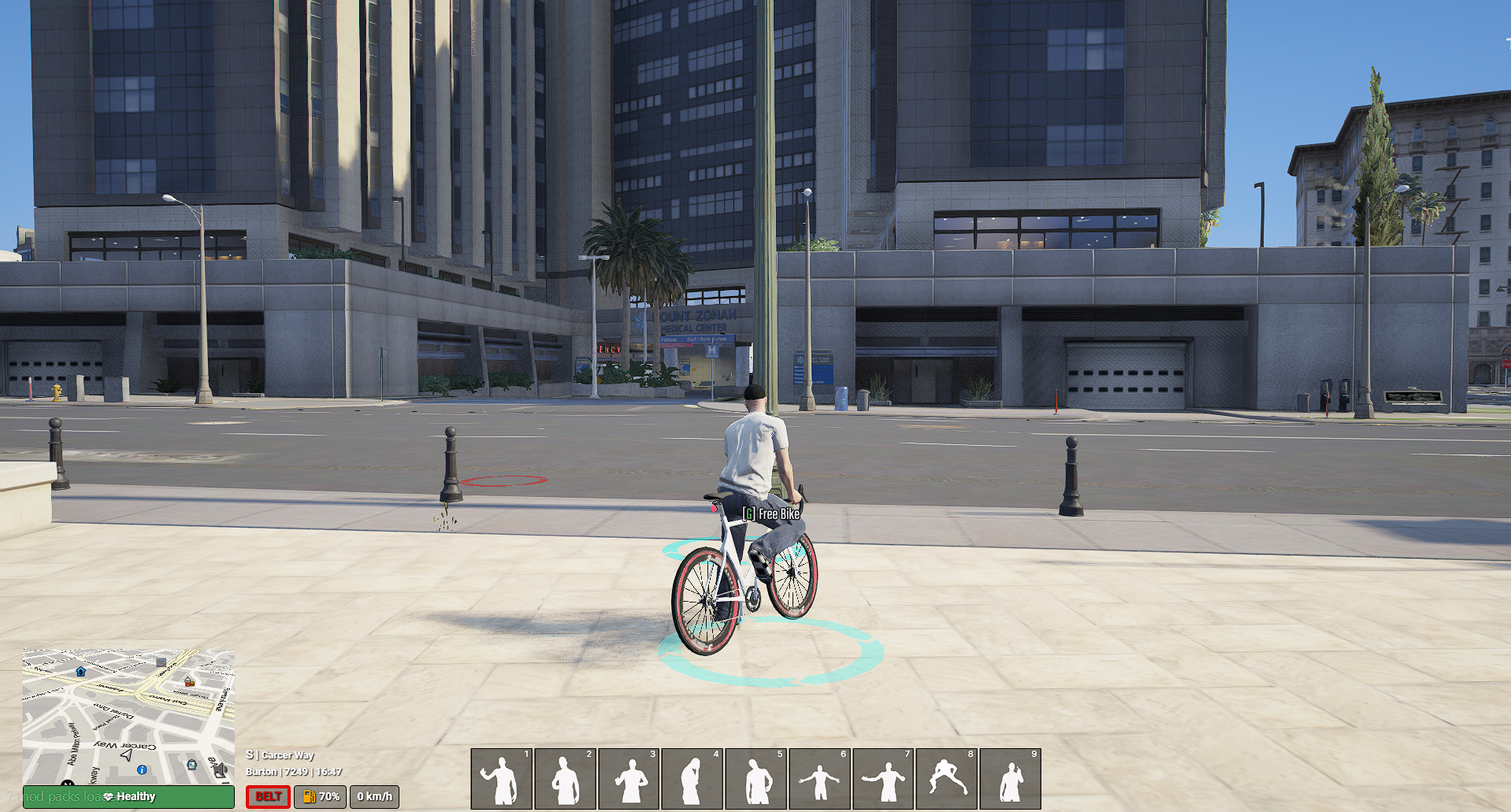
Changing Outfits
You can change your clothes by going to one of the 15 yellow shirt icons around the city. You can change your clothes here, and then save outfits which you can keep as a preset and change into quickly.

You can enter the clothing menu by moving around this blip and pressing 'G'.

You can then change your clothing numbers in this blip. It is located in different spots around each store.
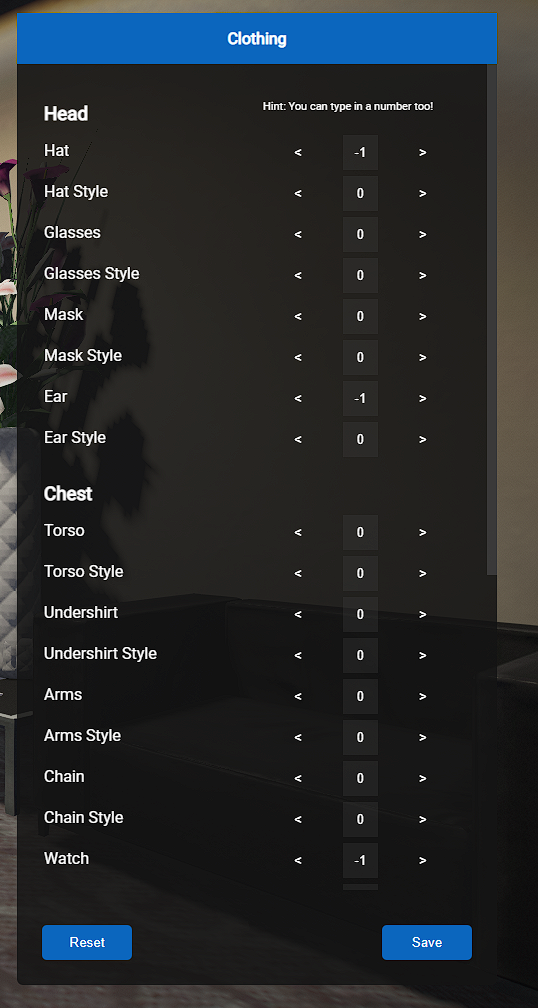
Using these buttons and the slider, you can move your character left and right as well as focusing on certain parts of your character.
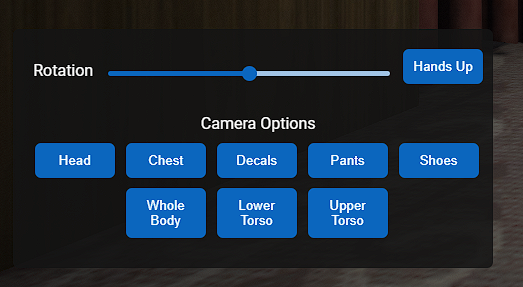
Using the buttons in the top right, takes off certain clothing items so you can see what you look like without them.

Changing Hairstyles
You can change your hair by going to anyone of the 8 barber shops located around the city. Similar to the clothing stores, you go inside and press 'G' on the blip.

When you enter the hair blip, you have many different options. To change your hair, go to the top right and use the arrows to move through different hair styles we have in the city!
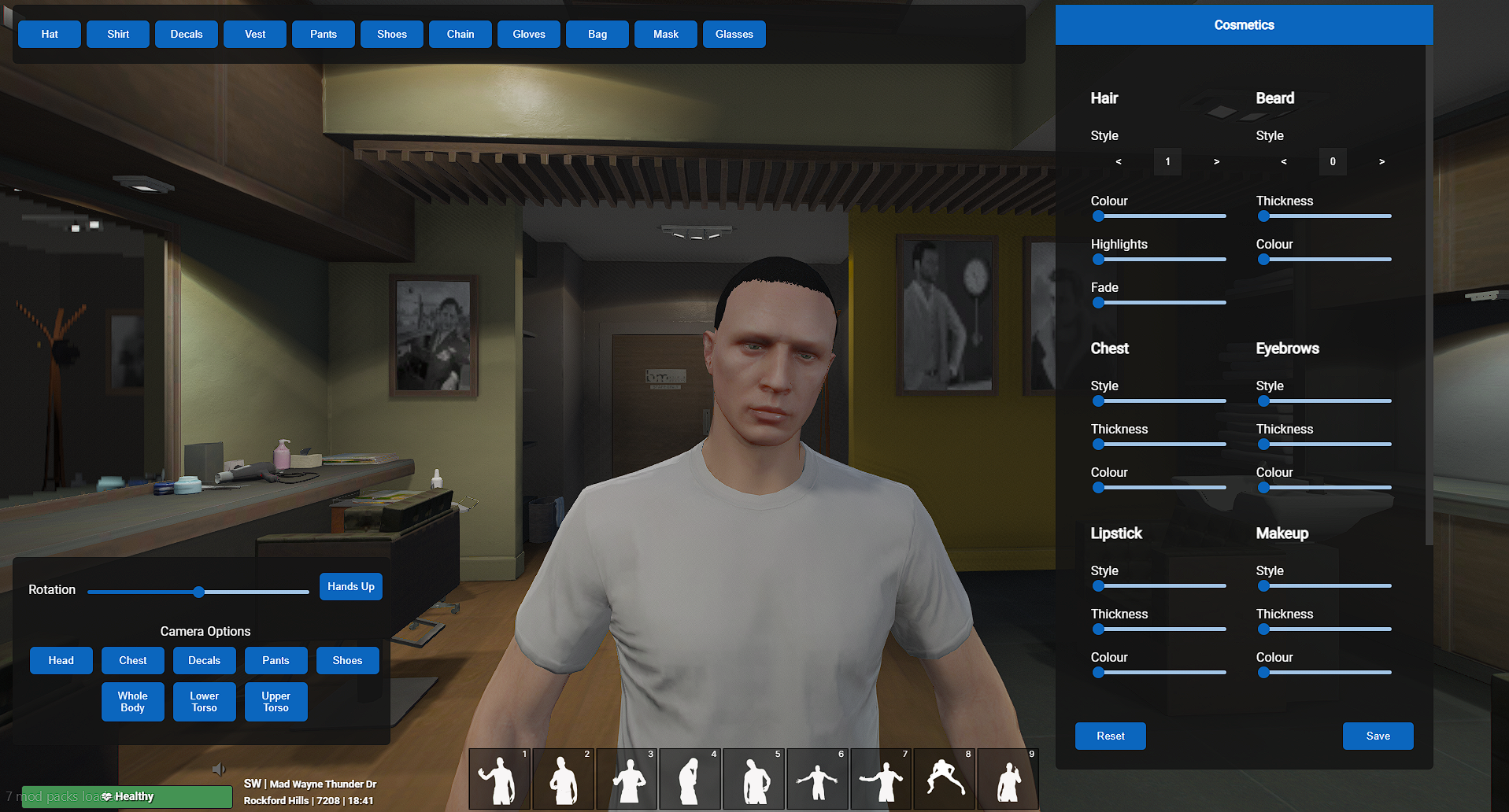
Zooming in on the menu, you can change your hair, beard, chest hair, makeup and so much more!
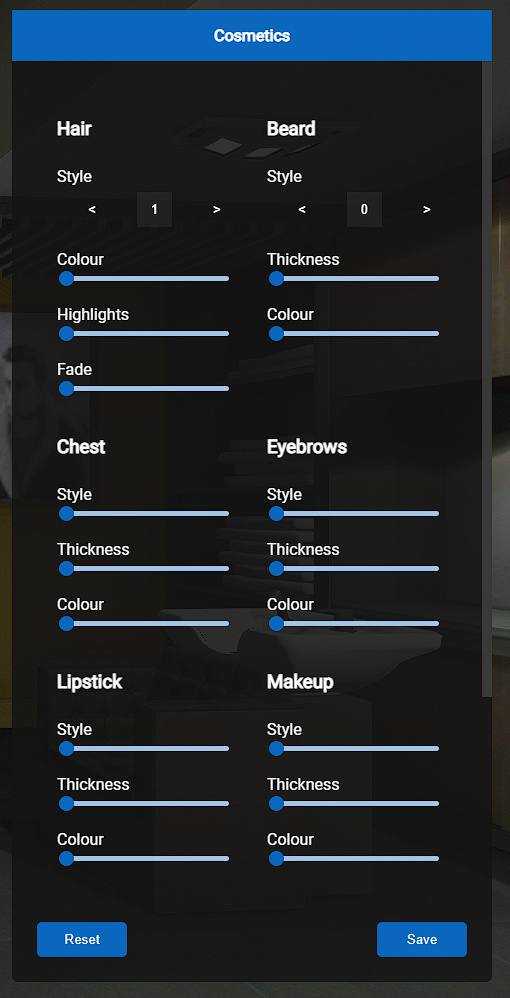
Applying Tattoos
We have a wide variety of tattoos in the city! Although they come at a cost, each tattoo has a different price. Around $500 but could go upto $1000.

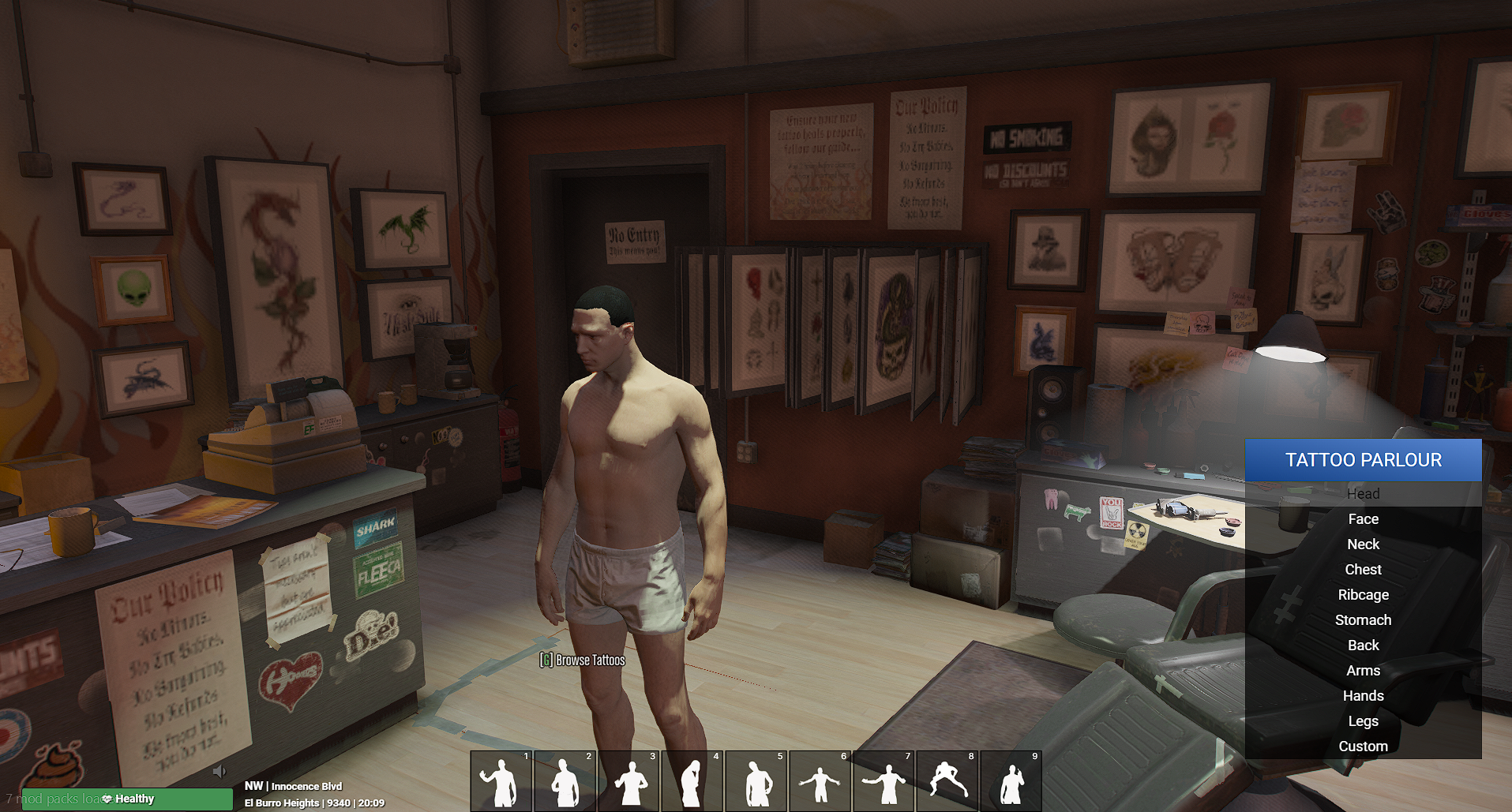
Plastic Surgery
After you have created your character, if you want to make changes to your face, you can head to pillbox where you can change your face!
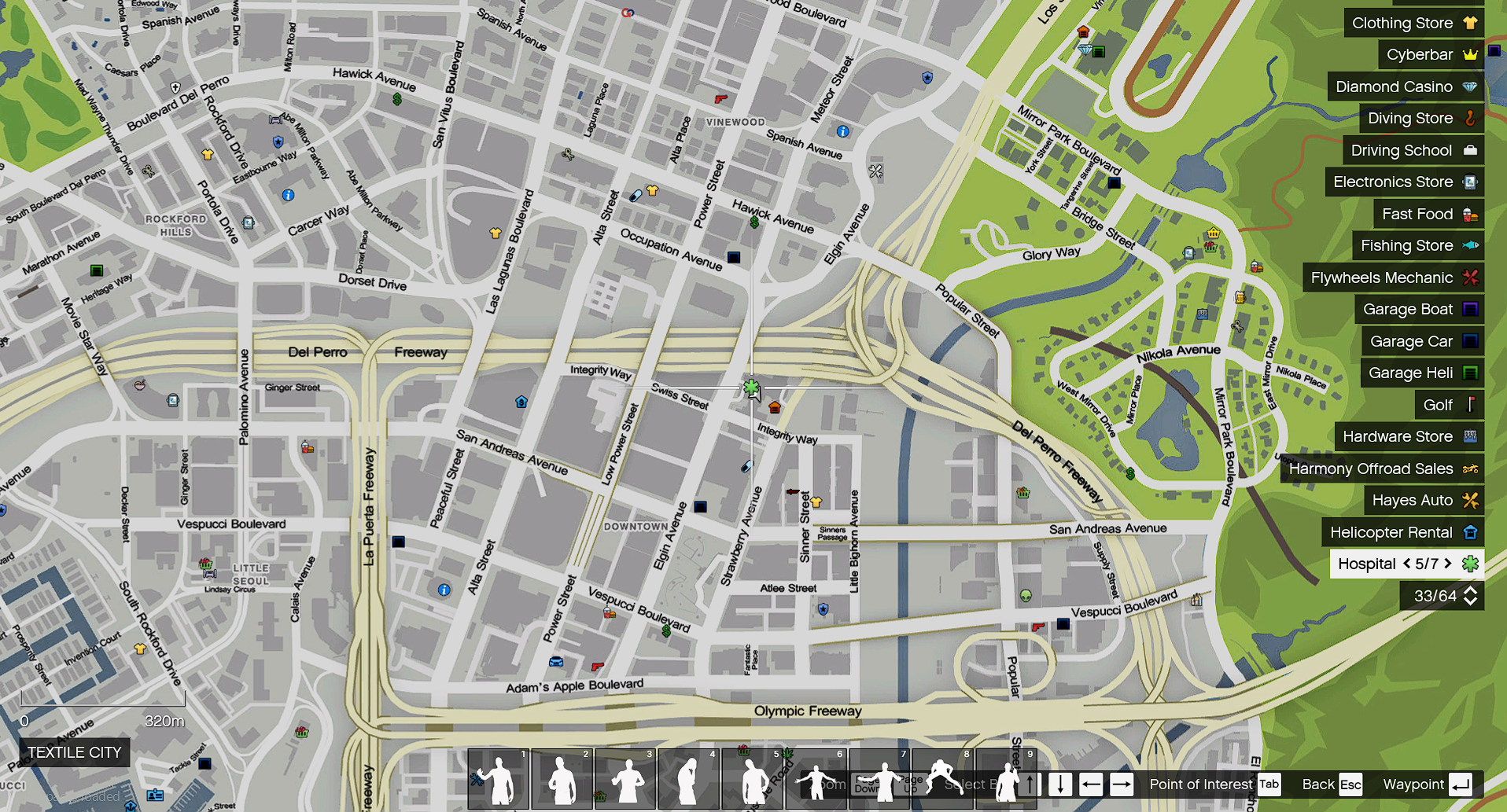
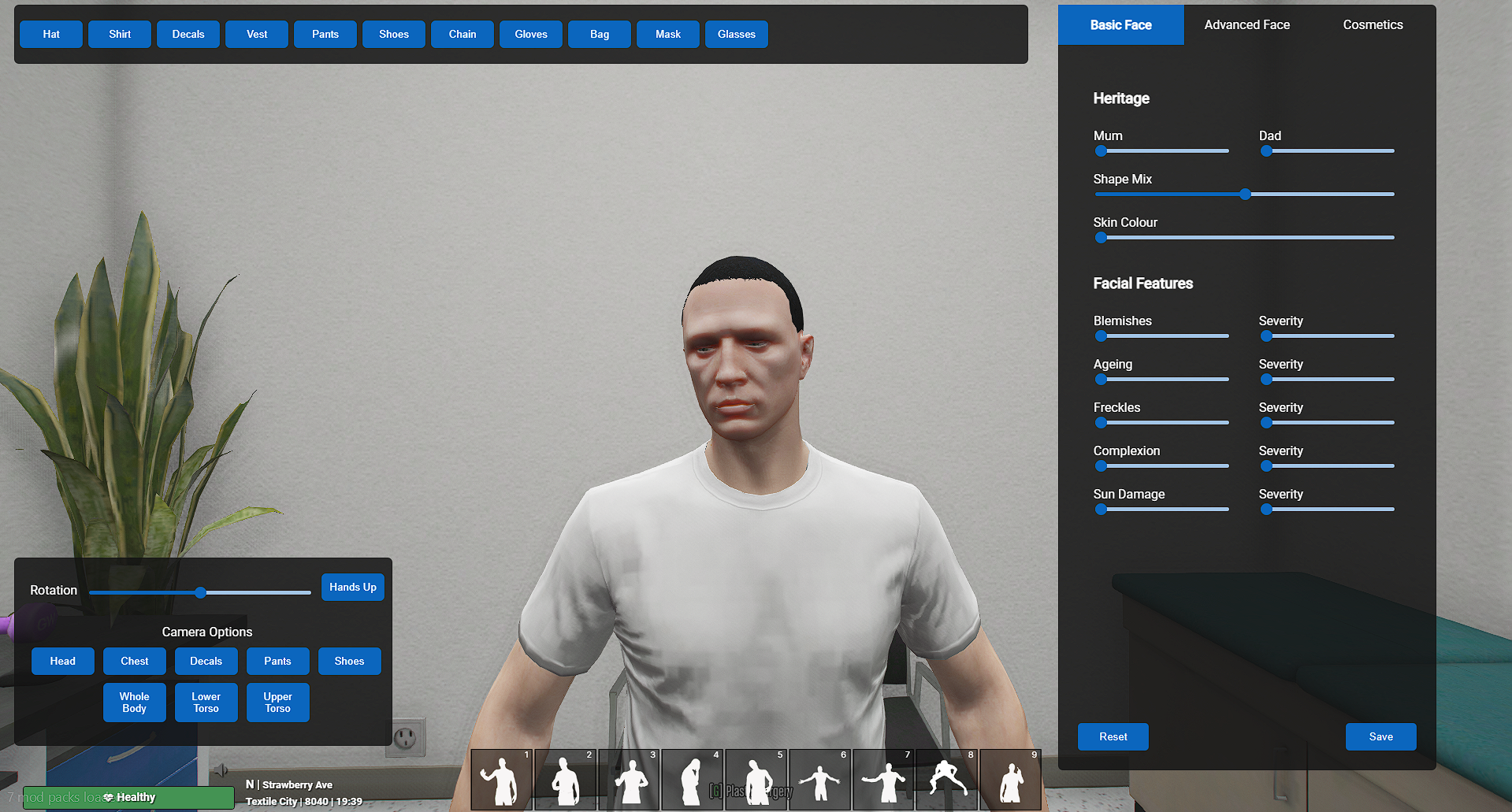
Inventory, Chat & Menus
Inventory
To open your inventory press 'Tab' this will bring up everything that is currently in your inventory and show you your bank account balance, your name and your phone number at the top of your screen. To drop items that are in your inventory either right click on it and press drop or you may choose to use Shift+Right Click to drop all of that item from your inventory.

You will also be able to see on the bottom of your screen the hotbar which you are able to bind items in your inventory and emotes to.
To add onto the hotbar you simply click the item in your inventory and press the number on your keypad you want it assigned to, you then use that same number to use the item when your inventory is closed.
You will see when looking at your inventory there are 5 seperate sections on the left hand side, these are (in order from top to bottom) Your Inventory, Recipes, Animations, Skills and Settings. See a brief run down of each below:
Your Inventory : This is the main menu as seen in the above photo, it is wehre you can see your name, bank, phone number and all items on you. At the bottom right of your inventory you will see 4 buttons, Sort, Copy, Consolidate and Search.

By pressing sort you are able to move your items around your inventory by dragging them, you can also choose to sort them by their weight or their alphabetical order which are both options in the bottom right of your inventory. Once you set your inventory to how you like press the tick button in the bottom right. If you press Copy it will copy your entire inventories contents to your clip board which can be pasted anywhere using ctrl + p. If you press Consolidate it will place all of the same items you have on you in the same slot for example if you have 2 stacks of 14 bullets consolidating will make it one stack of 28. If you press search you can search the contents of your inventory.
Recipes: This menu is where you can craft items using items you find throughout the city, on the right hand side of your screen there will be a section with all the recipes possible in the server alongside the items you need to craft them. You can assign these recipes to your hotbar by pressing the mini hotbar icon next to the name of each craft and then selecting a number on your keyboard.

Animations: This section is where you will find all the animations and emotes possible in the server, you can search these on the top right of the menu, you can use these by clicking on them and choosing a number to put them on your hotbar, then exit your inventory and press that slot.

Skills: In the server you will be able to learn lots of different skills in jobs as you will learn later on in this guide, in this menu you will be able to see what level you are in each.

Settings: This section contains a few on/off settings that will affect the way your inventory works, each have a description of what they do under them.

You can also right click on items in your inventory to use them or split them.
Chatbox
To use the chatbox press your 't' key, this will pull up a box in which you are able to type commands that you may use whilst in the server.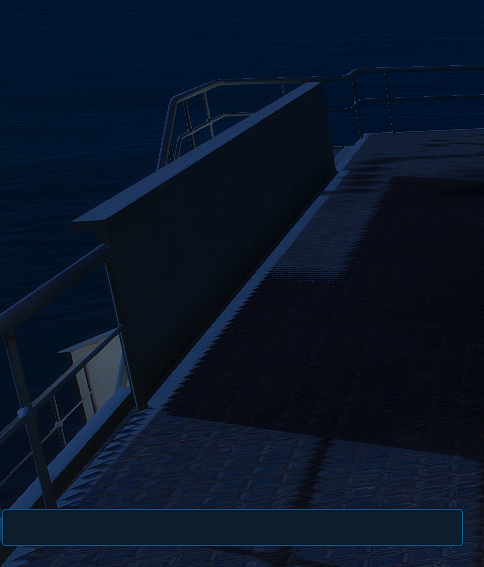 Some common commands that you may utilise while playing are as follows:
Some common commands that you may utilise while playing are as follows:
/k- Makes you surrender so you are able to be ziptied./e (emote name)- This makes your player do the emote of your choice./emotes- Provides a list of emotes you may use./jc- Jobchat which can only be used once you have been hired by a job./report (message)- This command can be used to make a report to any staff members on the server./shuff- This command makes you move over from the passenger seat to the drivers seat of a car./support- This opens a panel where you are able to make a ticket against another player if they breach a rule, this goes to all staff members not just the ones actively on the server and are usually reviewed frequently./inspect- Used next to a car to check its upgrades and health
To edit your inventory's font size and other settings you can press 'F2' whilst having the chat box open and press the cog wheel to change the settings.
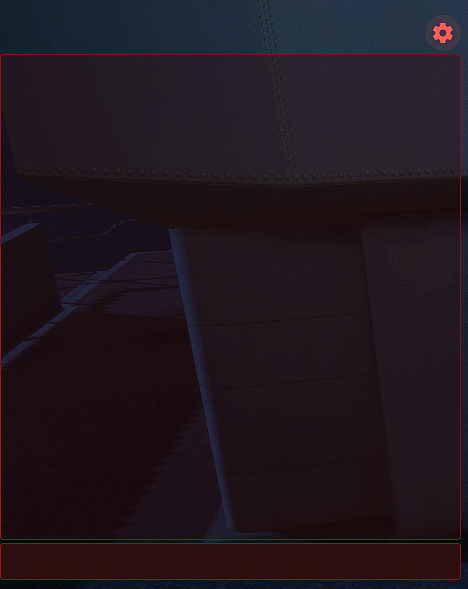
Menus
Radial Menu: By holding down your 'alt' key you will have a radial menu pop up, this menu has multiple options for what you can do in it:
Options: By clicking this part of the menu you will be provided with 3 options: Aircraft Ui, Switch Character and Voice circles. By pressing switch character and staying still for 20 seconds you are able to go back to the start up screen where you choose which character you want to play. If you press voice circles you will have a blue circle appear under anyone when they are speaking.
Surrender: This option is pretty self explanatory and does the same thing as '/k' it makes you surrender and get on your knees which allows others to ziptie you.
Clothing: This option lets you choose a piece of clothing to take off or put back on if it is off.
Face Accessories: Similar to the clothing menu however instead for items on your face like masks or glasses or hats.
Page Up Menu: By pressing 'Page Up' you are provided with an interaction menu, this menu has multiple options as seen below.
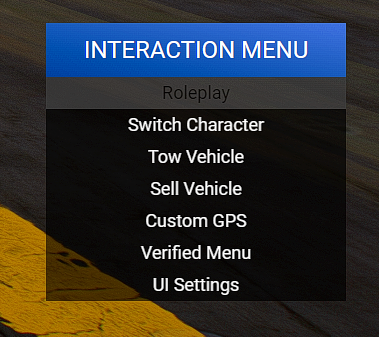
Roleplay: This option allows you to choose between all emotes and facial expressions and can also be reached by pressing 'F3'.
Switch Character: Similar to the one in the alt menu this allows you to switch what character you are on however with only a 30 second wait time.
Tow Vehicle and Sell Vehicle: Towing a car can be done using a car trailer bought at PDM to put the car on the trailer you use the tow vehicle option. To transfer a car permanently into another players name you press sell vehicle and choose the player you want to sell it to.
Custom GPS: This allows you to set custom points which you can access to place a marker on your GPS.
Verified Menu: This is a menu that can be received after application for being a trusted member in the community, this allows you to transform your ped and place objects.
UI Settings: This provides options for you to change your UI if you want to.
F11 Menu: By pressing 'F11' you are able to access a menu that will you guides on controls, rules, donations and the current staff team.
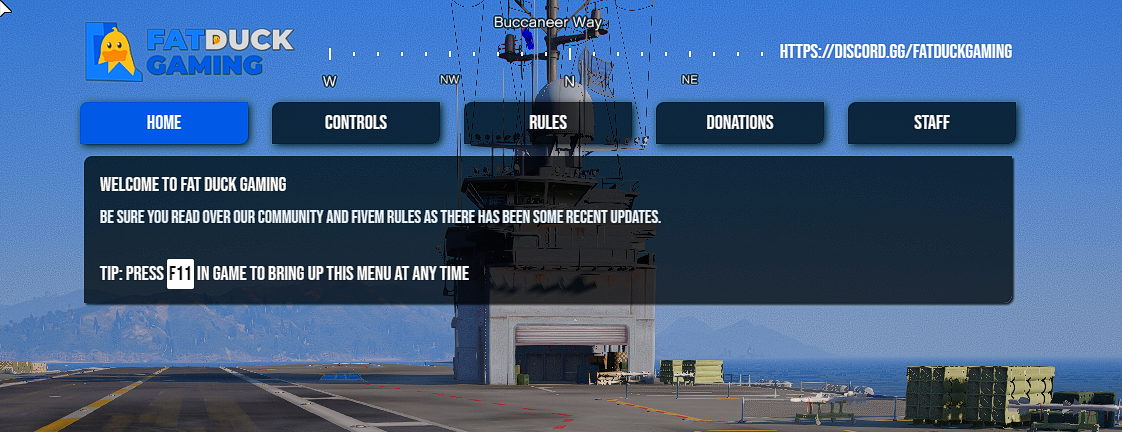
Store Menu's:
To use a store you simply go to any store on the map and find the blip which says 'Open Store' and press G, when pressing this a store will open on your screen similar to the one below. You are able to see the price of items beneath the item itself.
You are able to see the price of items beneath the item itself.
To purchase any of these items you must have cash on your person not just in your bank account, you can withdraw cash by going to any ATM on the map and pulling it from there. Once you have cash and decided what you want to buy simply click the item you want, this will add it to your cart on the right. You can change the quanity of the item you are purchasing in your car beneath where it says the weight. Once you choose what you want press the blue purchase button.

Purchasing and Using Radios
Radios are an excellent tool for communicating with friends and can be purchased at the same store where you buy phones for $200.
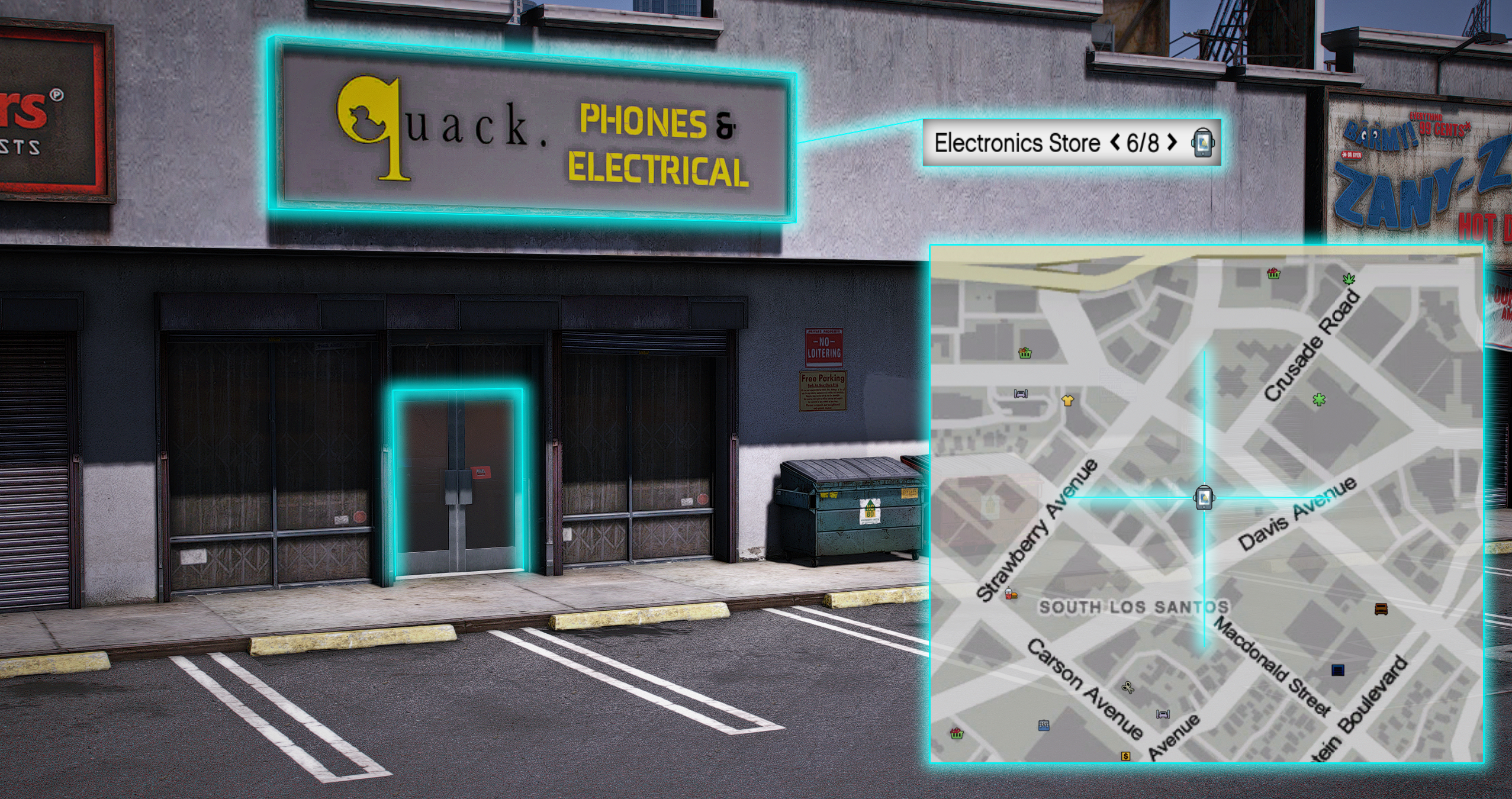
To access your radio, press F4, and to change the channel, use the arrow keys or click on the channel number and type in the new one.

To turn on your primary radio, press F2, and for the secondary, use Shift + F2 this will be confirmed with a pop-up in the top right of your screen.
When speaking on the primary channel, hold Caps Lock, and for the secondary channel, press Y doing either of these will make a sound so you know you are speaking. You can also adjust the audio settings for your radio in the settings section to suit your preferences.

Driver's License
To operate a car, you'll need a driver's license. Operating a vehicle without the appropriate license is an offence and could get you in trouble with the Police.
- Make your way to the Driving School found near the airport.
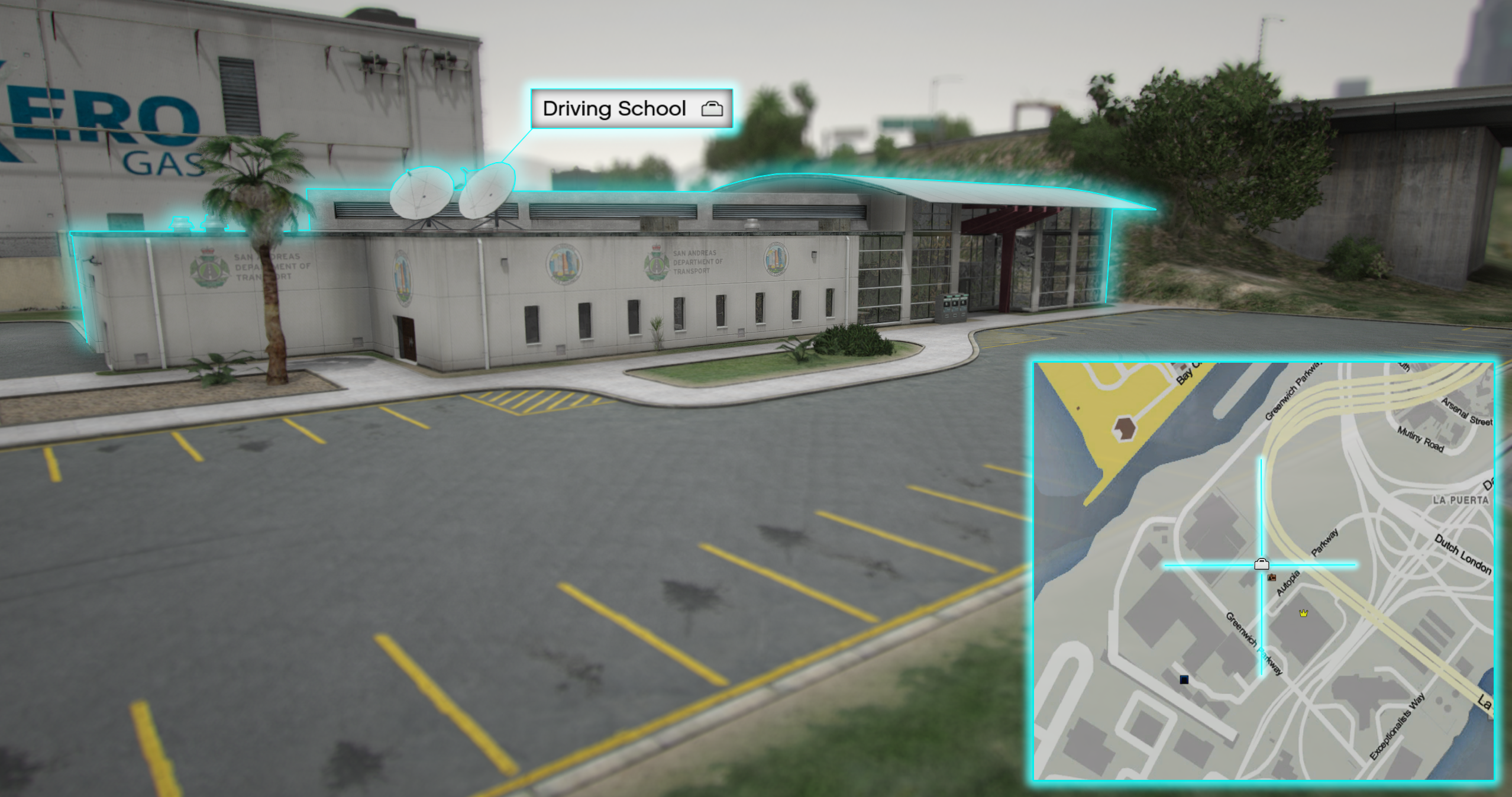
- Find the yellow interaction blip inside the building. From here, you can perform the written and practical test necessary to attain your driver's license.
- Complete the written test. You can browse all the road and traffic rules in the San Andreas Register of Law.
- Complete the practical test. Remember, you must adhere to all the road and traffic rules.
- Once both tests are complete, make your way to the *Government Building to print out your new driver's license.

- Find the character in the reception and press E on them then choose the License Centre option and go from there. The game will take control of your character momentarily to take a license photo.
Physical License and Other Forms of ID
After successfully completing your driver's test, you'll receive a temporary license. Now, it's time to get your official physical ID.
- Head to the Government Building where you started your journey.

- Inside the building, locate the character standing in the reception. From there, select the license Centre option. From there you can print your ID.
- You'll then have your photo taken—be sure to smile (Ensure to have no mask or face coverings that will make it invalid)!
- After your photo is taken, you'll receive your new ID, ready to show the police when needed.
- The ID also has certain abbreviations that will show up as your obtain different licenses, these include,
- C (Car)
- B (Bike)
- T (Truck)
- M (Water Craft)
- AF (Aircraft Fixed Wing (Planes)
- AR (Aircraft Rotary (Helicopters)
- W (Weapons)
- WR (Weapons Restricted)

Purchasing First Car
One of the most awesome extras of FDG is the variety of cars! We have a range of different dealerships in the city that either provide you brand new or second hand cars. Places such as Premium Deluxe Motorsport (PDM) offer you brand new cars which is your best starting point.
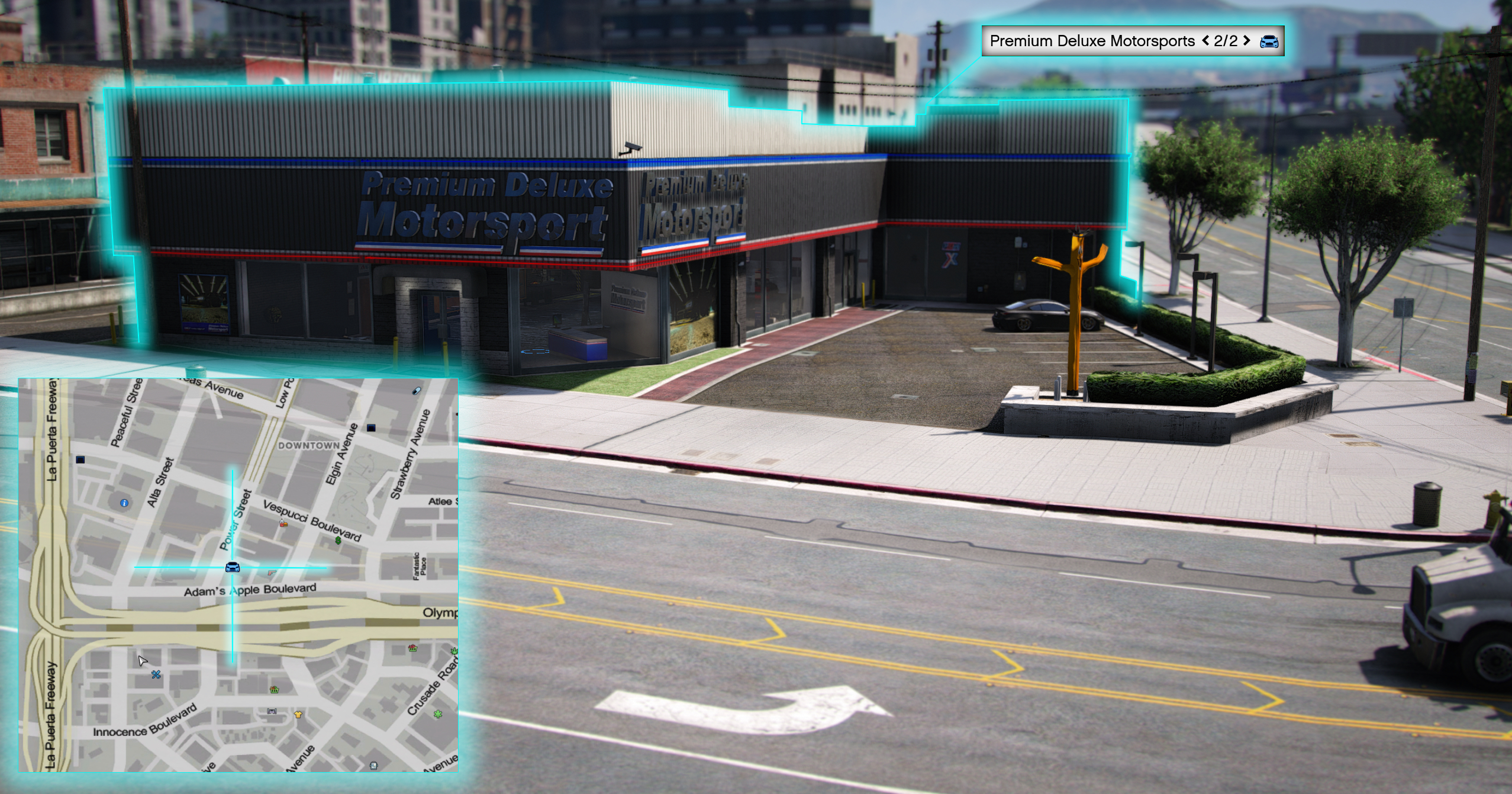
You can get a new car for as little as $575 from PDM as well as our mechanics such as LSC, Flywheels, Benny's and Hayes that have second hand cars for $500,000 plus.
Also don't forget to check Marketplace, Twitter and pop-up car sales for any second hand car deals.
PDM does not have any active employee's but instead you go to the show room blip as seen below in the picture
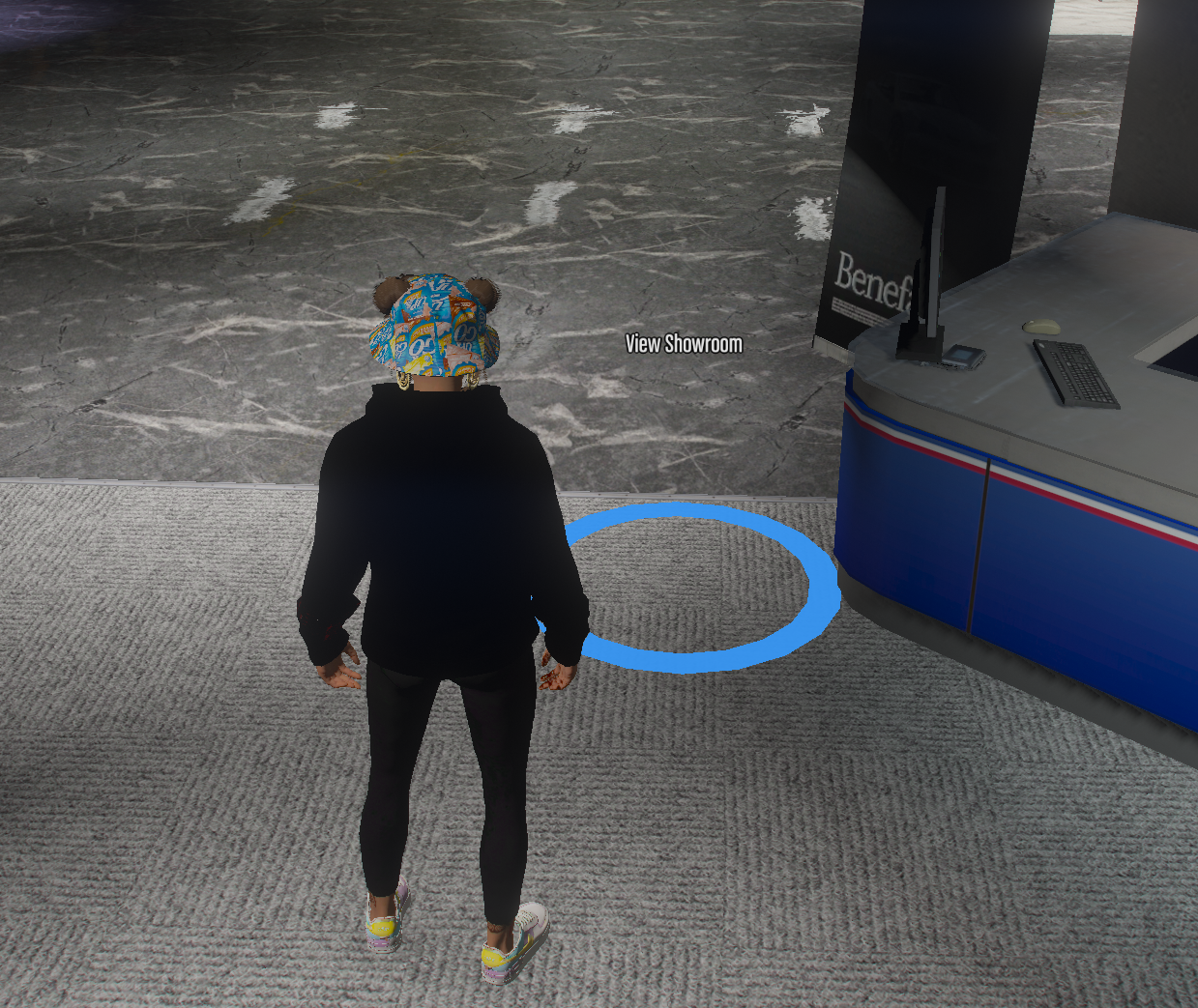
You are then taken into a purchasing menu where you can find cheap cars such as the Glendale under 'Sedan' as seen below
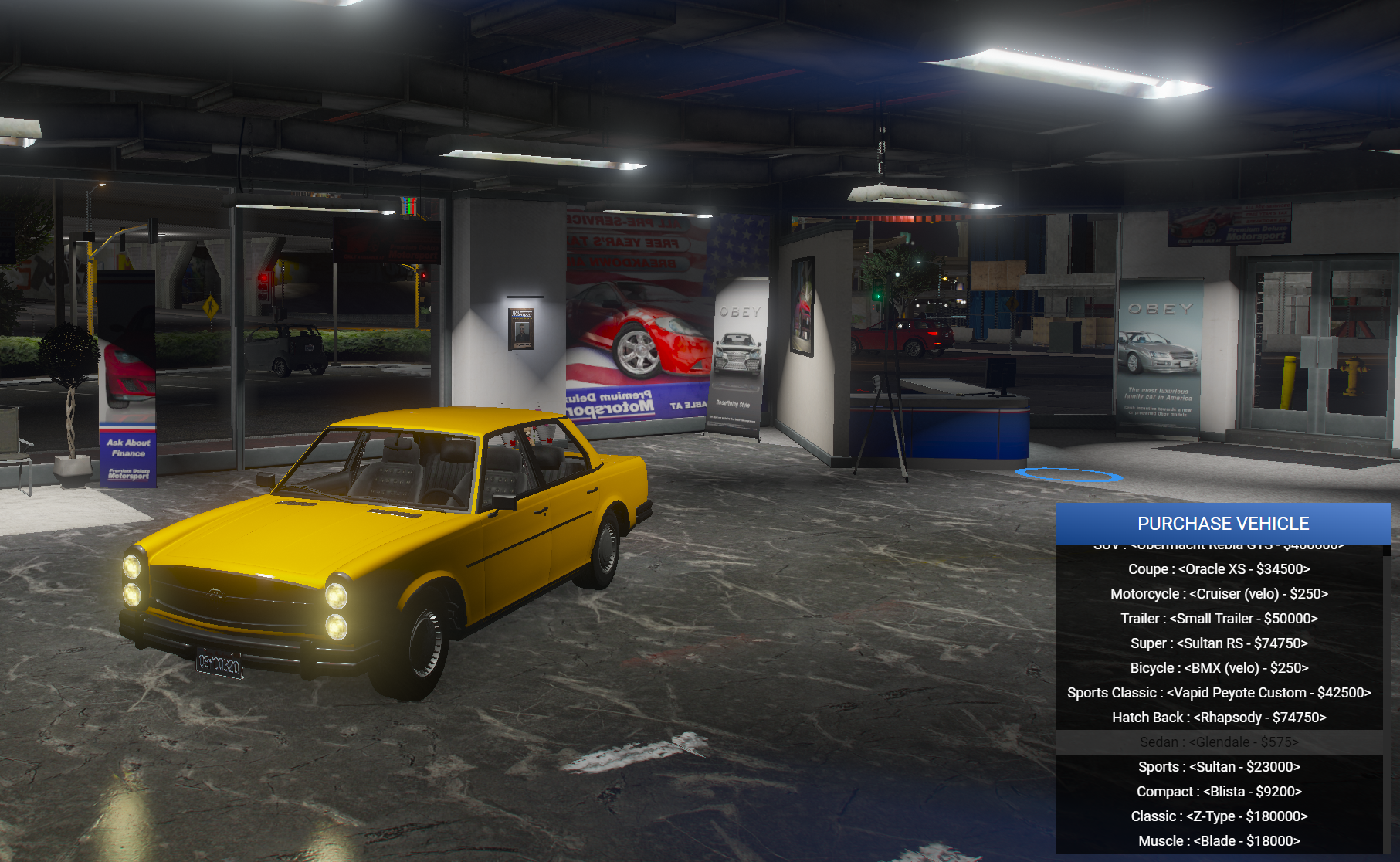
Select the vehicle you're after by pressing enter and follow the prompts. Just remember you must have the funds available in your bank. This system does not allow you to go into a negative balance or take the cash out of your inventory.
The same kind of system can be found at any of the Mechanics however a car is purchased via a sales assistant. If you wish to check their stock and prices of new/used cars you must request a sales assistant to help you.
✅ Congrats, now you know how to purchase your first car and start your car journey in FDG!
Where does my new car go?
Buying a new car can be exciting! But after your joyride ends, you might wonder: Where do I store it? Can you retrieve it the next day? What happens if it gets damaged or blown up? The answer is simple—the safest place to store your car is in a garage.
Most rental houses include a garage where you can safely store your vehicle. When choosing a place to live, keep an eye out for a physical garage attached to the property. Some smaller apartments may not come with one, so make sure to check before signing a lease!

What if I Don't Own or Rent a Property Yet?
No worries! The city offers public garages where you can store and retrieve your car any time. These garages are marked on the map with the following icon:
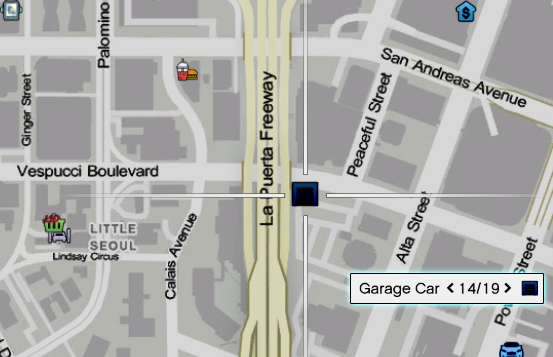
At these public garages, your vehicle will be safely stored, and only you will have access to your cars. Just make sure to store your car properly to avoid having it impounded!

Keep in mind that you can only have one instance of your vehicle active in the world at any given time. Unfortunately, the garage's "Tow" feature isn't magic—if your car is stolen, lost, or destroyed somewhere in the city, the system won't allow you to spawn a duplicate. You’ll need to find and recover the vehicle yourself!
If your vehicle is blown up or destroyed, it may not be immediately available for retrieval. In some cases, you might have to wait until the next server restart before you can get it back.
Lastly, parking violations can result in your car being towed. If the police or a mechanic tows your vehicle, it will be sent to the impound lot, where you’ll need to pay a fee to recover it. So, park responsibly to avoid unnecessary trips to the impound!
Making Money
There are a lot of different ways to make money in FDG! You can either choose the legal or illegal route however keep in mind making money illegally comes with it's risks!
Let's go through some legal ways to make money and get you started.
There are such jobs like
- Go Postal
- Council jobs
- Farming (You make money from selling the fruit & vegetables you collect)
- Car parts (You will need to bring your own vehicle)
- Fishing (You will need to by a fishing rod) How to - https://fatduckgaming.com/server-docs/activities-guides/fishing
- Trucking (You will need to buy your own truck from the trucking depot) How to - https://fatduckgaming.com/server-docs/activities-guides/trucking
- Diving (You will need to purchase a knife & put on scuba tank at the clothing store) How to - https://fatduckgaming.com/server-docs/activities-guides/diving
- Hunting (You will need to purchase a knife, hunting rife & bullets) How to - https://fatduckgaming.com/server-docs/activities-guides/hunting
The three jobs that don't require you to bring anything but yourself like Go Postal, Farming and Council jobs are the best to start with. They can be found on your map as shown in the pictures below and have multiple locations to pick up jobs on your map.
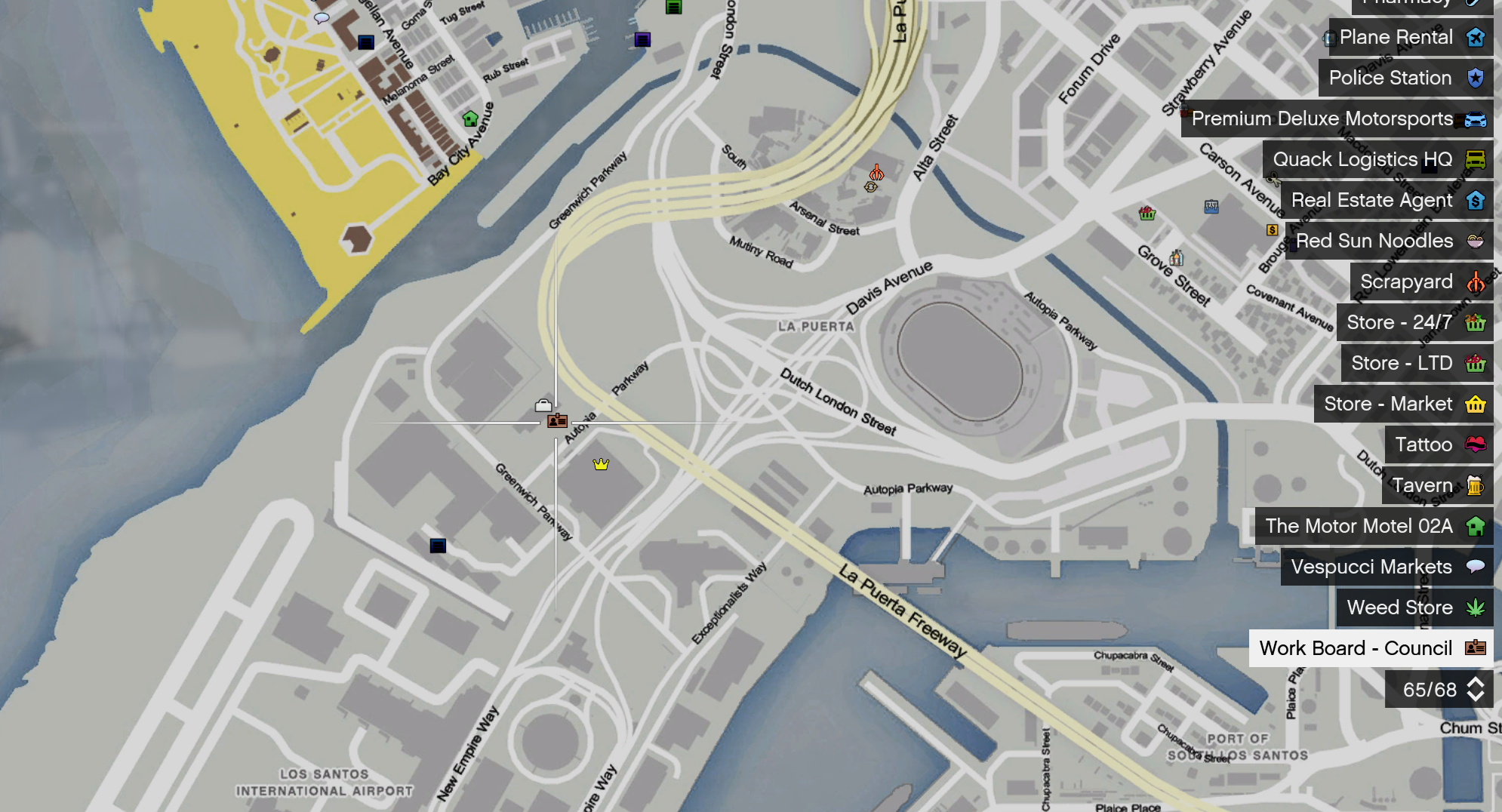
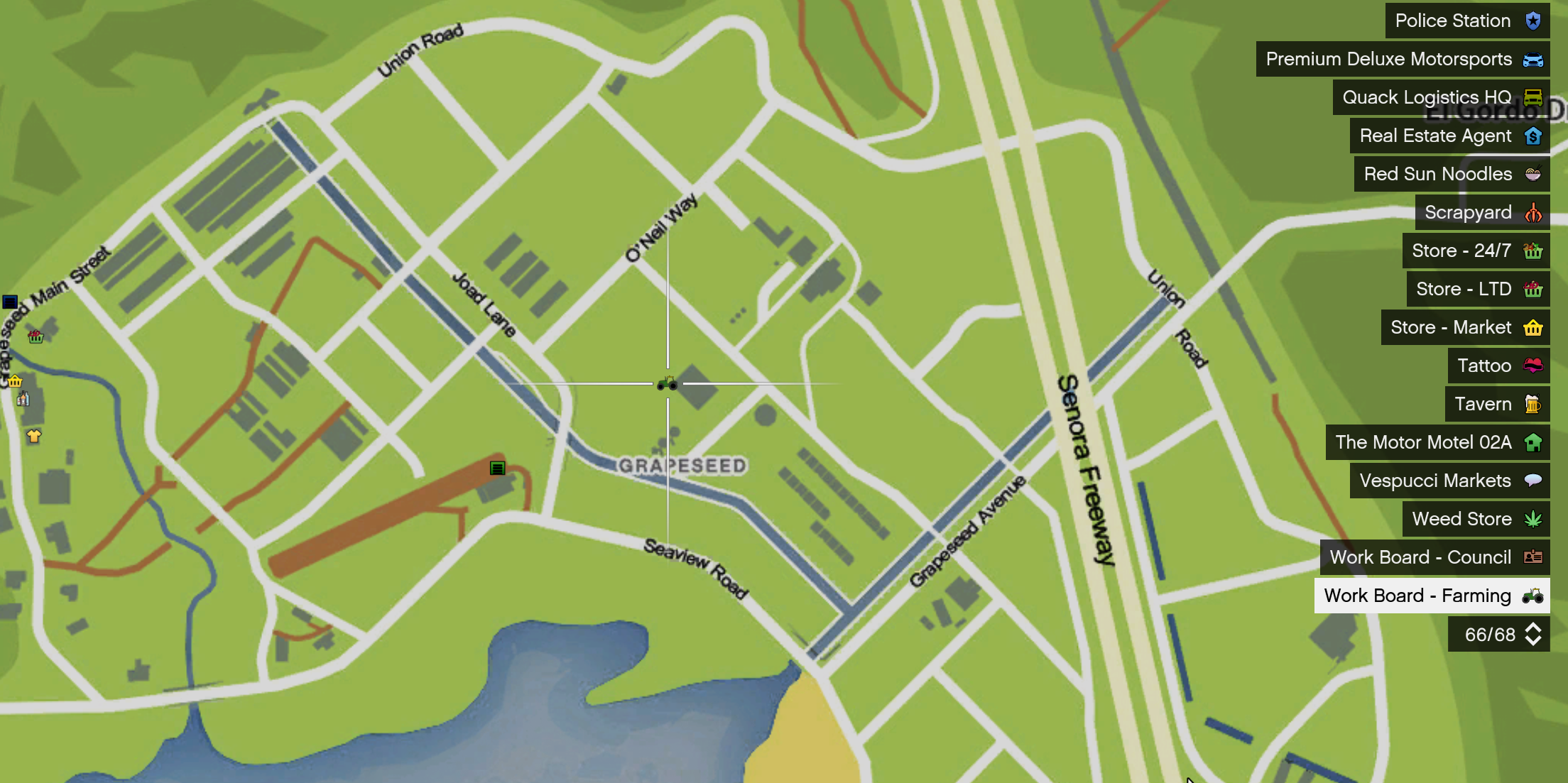
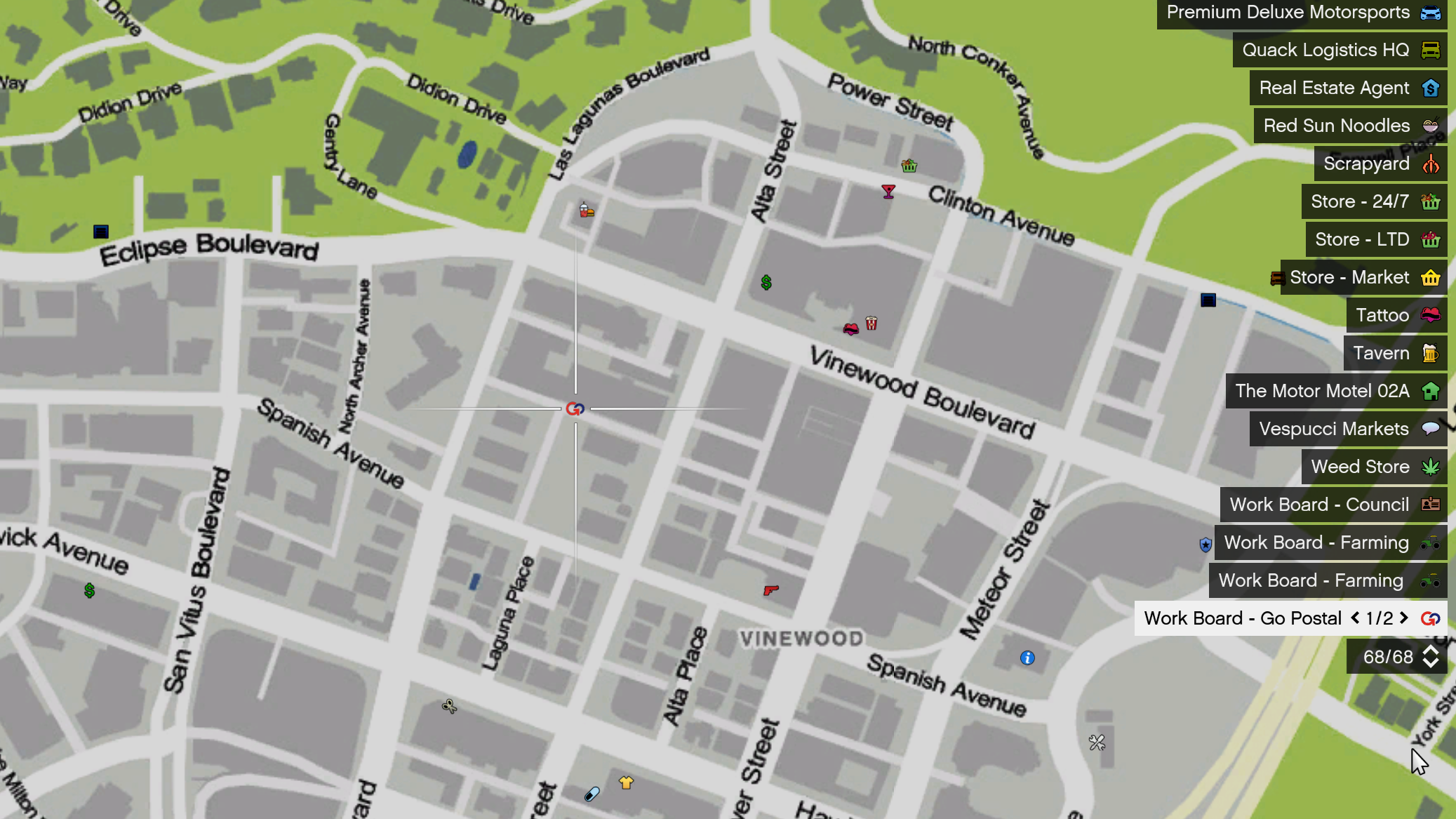
There is an option of applying for player ran businesses such as mechanics and entertainment however some may require you to have in city experience beforehand rather than applying on your first day. Set yourself up properly, navigate the city and understand the rules of roleplay before starting that next journey in your FDG career.
Once you have done that you can head over to the QuackBiz App on your phone and look through the list of jobs that interest you. Keep in mind they are organised through actual players so put some time and effort into your job application is a must to stand out from the crowd!
When you apply for a job, upon submitting the application you will see it at the top in Your Applications

If you are interested in joining the San Andreas Emergency services or San Andreas Police Department you must make different characters for each of them and apply as they are 'full time' jobs. Again you will need to have some experience in city before applying as they will most likely reject you if you're fresh to the city.
Something to keep in mind with the SAES & SAPD is applications are not always available and tend to alert players via the FDG Government discord when applications are open.
You can join that discord by following this link - https://discord.gg/jFBgaWt
Renting Property
To have a place to store items and cars you need to first need to purchase a property, properties can be shared with friends depending on how many keys a property has and you can even also share vehicles as well.
- Make your way to the blue house icon on the map which can be found directly in the middle of the city.
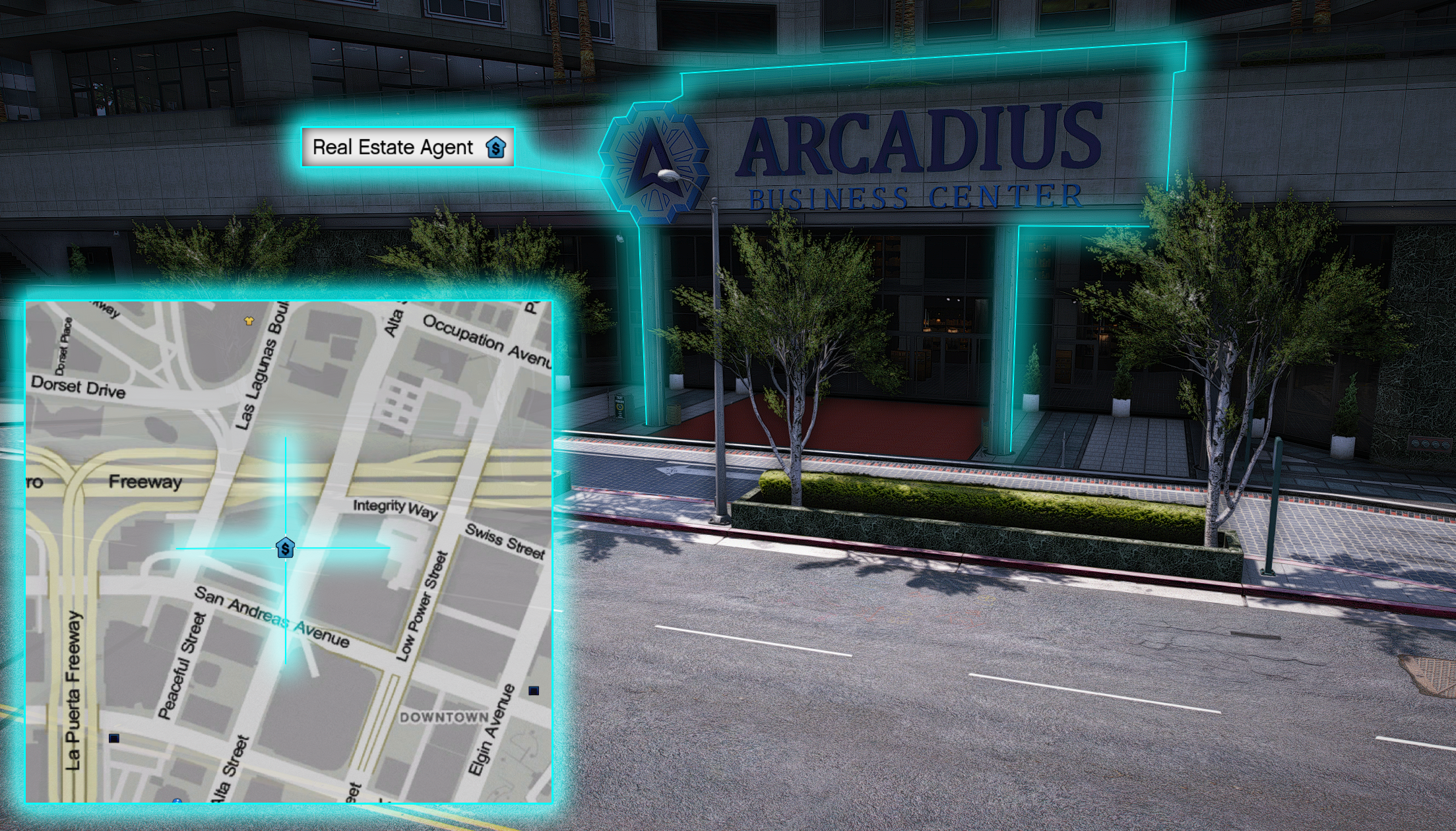
- Head towards the rent blip, you will have 3 options to pick from the one you are looking for is properties for sale.
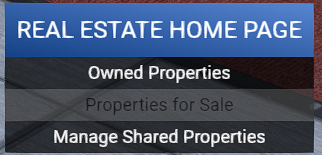
- Once you click properties for sale a new menu will appear showing all properties for sale currently.
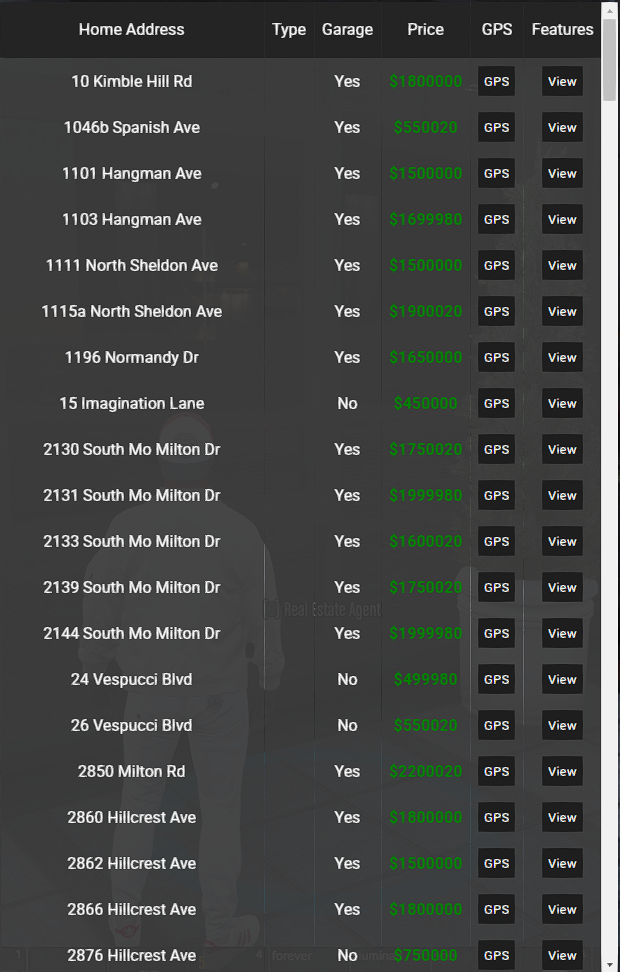
- Once you have found a property you like, click view and it will give you a break down of the house and what it has. It will show you how many keys the house has which is how many friends you can give keys to, Storage being how many items you can store inside the house and if it has a garage or not which will allow you to have a blip to pull in and out owned cars or even share cars with friends that have a key to the house.

- Once you have found a house hit GPS, it will auto put a waypoint to the house which you can now drive to the house and purchase this by the floating dollar sign at the front door of the property.
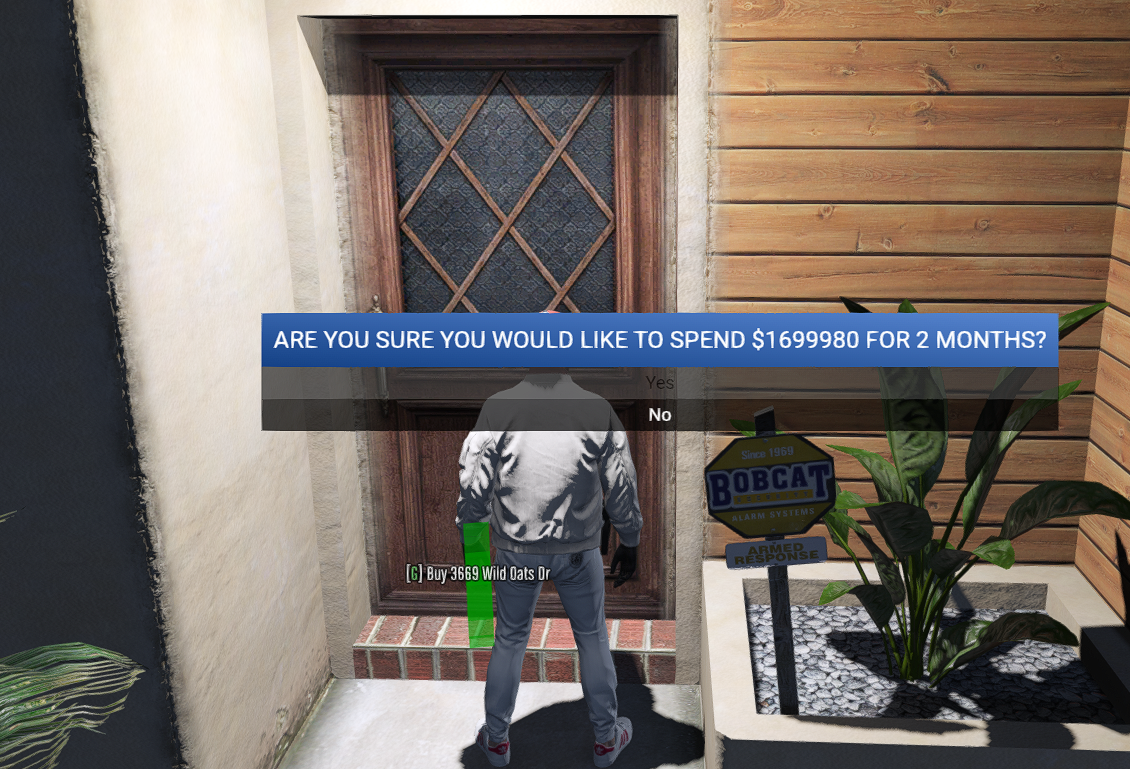
- You now own your very first property
